modernLINK® offers several convenient methods for policy search. You are able to retrieve only the policies you are authorized to see based upon your security profile.
To search for policies:
Click Policy Inquiry on the modernLINK Quick Start menu.
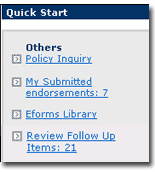
The Search page opens.
Follow the steps to Search by Policy Number or Search Using Policy Criteria.
The Search page enables you to search for policies using the company number, policy number or other policy criteria. Use the policy number search to retrieve a specific policy by its number. Use other policy criteria if you are uncertain of the policy number or wish to return a list of similar policies.
To search by policy number:
In the Search By section, select the Company.
Enter the ten-digit policy number (which could be either numbers or a combination of letters and numbers). Leading zeroes are added automatically to the policy number.
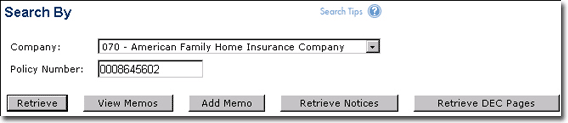
Click Retrieve.
The Summary page opens and you can view policy details, add a memo, submit an endorsement request or request a policy copy.
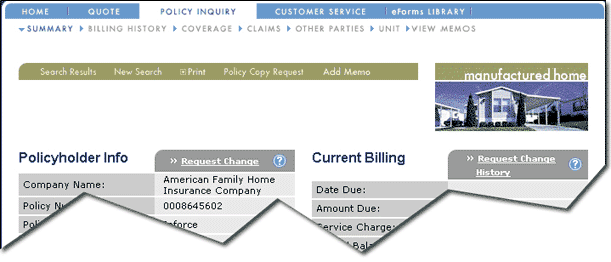
To search using policy criteria:
In the Enter One or More Search Criteria section, enter/select the search criteria. The more search criteria you supply, the more specific the search becomes.
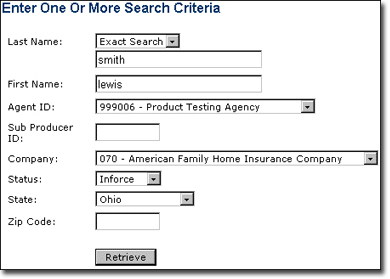
Possible Search Criteria fields are:
|
Field |
Description |
|
Last Name |
The policy holder's last name. In order to find a policy using the name, the search must match what is in American Modern’s database for the policyholder's first and last names. Select Exact Search when you can provide the exact characters that will match information within the American Modern database. Select Starts With when you are not sure of the spelling of the name, or are not sure how the name appears on the policy. |
|
First Name |
The policyholder's first name. |
|
Agent ID |
The unique American Modern code assigned to each agent. |
|
Sub-Producer ID |
Name of the sub-producer through which the quote was made. |
|
Company |
A company within the American Modern group. |
|
Status |
Status of the quote. |
|
State |
The state location of the property. |
|
Location Zip |
ZIP code where the property is located. |
Click Retrieve.
If the search returns only one policy, the policy Summary page opens and you can view policy details, add a memo, submit an endorsement request or request a policy copy. If more than one policy is returned, the Search Results page opens. (If you don't receive any results, you can expand your search by using fewer search criteria).
The Search Results list displays matches to criteria specified in a search.
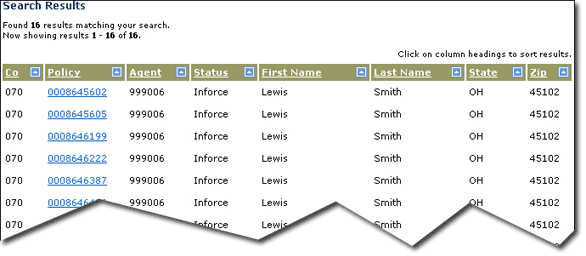
To open the policy Summary page from the Search Results page, click a policy number link in the Policy column. Then you can:
|
You can sort the Search Results list by clicking a column heading. |