Coverage options depend upon the program and state in which the property is being insured.
The Coverages page consists of the following forms:
Miscellaneous Coverages (including Scheduled Personal Property - not available in all programs) and Texas Roof Questions (when applicable, Texas only)
Credits/Surcharges (if applicable)
Peril Deductibles/Exclusion (if applicable)
The Basic Coverages form provides a place for you to enter or select dollar amounts in the event you wish to change the default coverage values for the current quote. This section also shows Included Limits and Peril Deductibles.
To select Basic Coverages:
If desired, change the values in the Basic Coverages form or skip this step if you want to accept the defaults. Coverages listed depend upon the selected Eligible Product and Available Program.
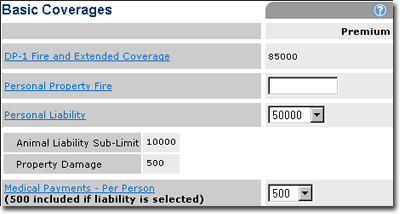
Continue with the Miscellaneous Coverages form.
The Miscellaneous Coverages form provides a place for you to add additional coverages to the current quote. Coverages listed depend upon the selected Eligible Product and Available Program.
To select Miscellaneous Coverages:
Complete the Miscellaneous Coverages form.
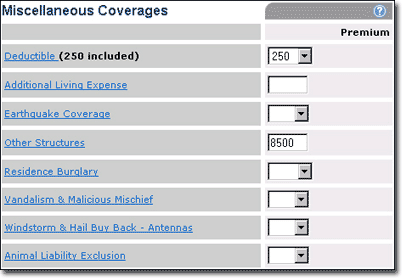
Do one of the following:
Answer the Special Texas Roof Questions (when applicable) if the property is located in Texas.
Complete the Credits/Surcharges form if applicable.
Complete the Scheduled Personal Property form if applicable (not available in all programs).
Click Quote to view a premium or Next to continue.
If Next is clicked, the Underwriting page opens.
The Special Texas Roof Questions apply only to property insured in the state of Texas.
To answer Texas Roof Questions:
Select the Roof Rating. Type of roof covering and What year was roof installed? are autofilled.
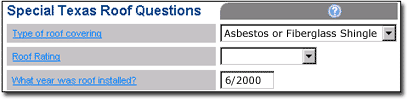
Do one of the following:
Complete the Credits/Surcharges form if applicable.
Complete the Scheduled Personal Property form if applicable.
Click Quote to view a premium or Next to continue.
If Next is clicked, the Underwriting page opens.
The Credits/Surcharges form provides a place for you to note any additional conditions that could affect insurance cost. Credits and Surcharges vary by state and program.
To determine credits and surcharges:
Select Yes from the list(s) if the condition described in the question(s) is true (a blank selection defaults to No).
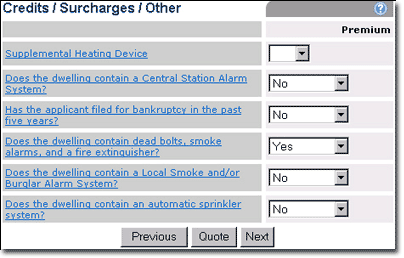
Do one of the following:
Complete the Scheduled Personal Property form if applicable.
Click Quote to view a premium or Next to continue.
If Next is clicked, the Underwriting page opens.
|
Scheduled Personal Property coverage is not available in all Site Built Dwelling products. |
The Rate, Quote and Submit system allows you to schedule personal property. However, if the system generates a Do Not Bind message based upon value(s), you must attach a memo and submit the application with appraisals.
To schedule Personal Property:
Select Yes to answer the question Do you want to schedule any personal property? (The default is No.)
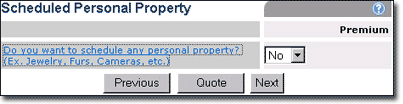
If you answer Yes, the Scheduled Personal Property form opens with the personal property categories.
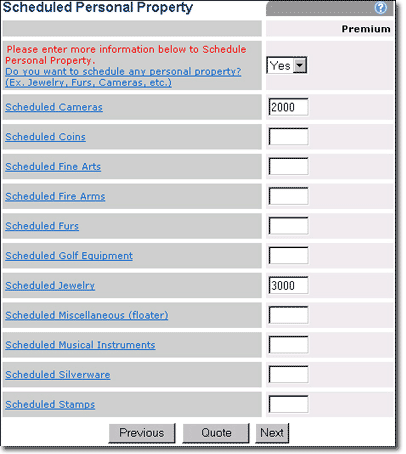
Enter total values of personal property to be insured for each applicable category.
If a specific peril (i.e., hail) has a higher deductible than the all other peril deductible, it is displayed here.

If a specific peril, such as wind, is excluded from coverage it is displayed here.

Click Quote to view a premium or Next to continue.
If Next is clicked, the Scheduled Personal Property Detail form opens.
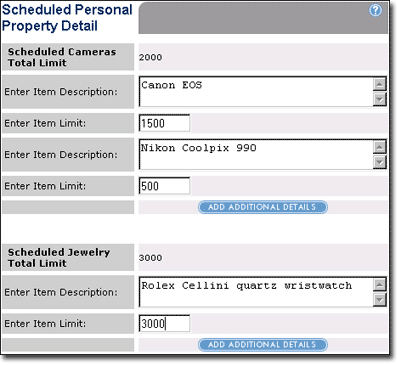
For each item in a category, for example, cameras, enter an item description and the item limit. Click ADD ADDITIONAL DETAILS to add more than one item in a category.
|
The sum of the individual item limits must match the category limit previously entered in the Scheduled Personal Property form. If a discrepancy exists, adjust either the category sum or the item limits. |
Click Next to continue.
If Next is clicked, the Underwriting page opens.
This field contains the value of the Dwelling determined by Marshall and Swift Boeckh (MSB), based on the specifics of the home entered in both modernLINK and the MSB Cost Estimator.
The Replacement Cost is the same value as Reconstruction Cost with Debris Removal on MSB's RCT Express site.
If you have made any changes to the home on MSB's RCT Express site, you must calculate and save the new values on RCT. Then click the REFRESH VALUE FROM MSB. This will import the new value into modernLINK.
The GO TO MSB COST ESTIMATOR button opens a new browser window and takes you to the home valuation for this quote on MSB's RCT Express site.
The View MSB Report (PDF) opens a PDF of the home valuation for this quote from MSB's RCT Express site. You may save a copy of this and share it with the customer.
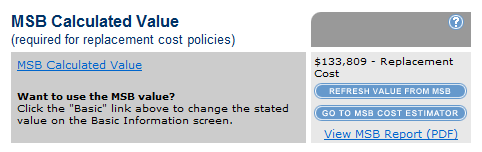
If Next is clicked, the Underwriting page opens.