Coverage options depend upon the state in which the property is being insured.
The Coverages page consists of the following forms:
Miscellaneous Coverages (including Scheduled Personal Property, if selected) and Texas Roof Questions (Texas only)
Credits/Surcharges (if applicable)
Peril Deductibles/Exclusion (if applicable)
|
Liability coverage cannot be removed from a package program. To delete liability coverage, return to the Eligible Programs page and select the Byline program. Boeckh valuation is performed when Update Quote or Next is clicked on the Coverages page. If this calculation exceeds the threshold, the system generates a message. In this case, the value of the home can be changed in Basic Information or continue the quote with explanation in an attached memo. See the Boeckh FAQ for more information. |
The Basic Coverages form provides a place for you to enter or select dollar amounts in the event you wish to change the default coverage values for the current quote.
To select Basic Coverages:
If desired, change the values in the Basic Coverages form or skip this step if you want to accept the defaults. Coverages listed depend upon the program selected on the Eligible Programs page.
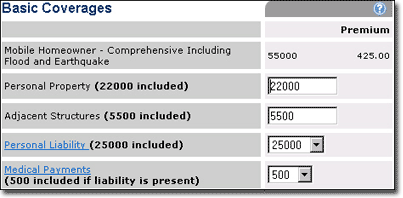
Continue with the Miscellaneous Coverages form.
The Miscellaneous Coverages form provides a place for you to add additional coverages to the current quote. Coverages listed depend upon the program selected on the Eligible Programs page.
To select Miscellaneous Coverages:
Complete the Miscellaneous Coverages form.
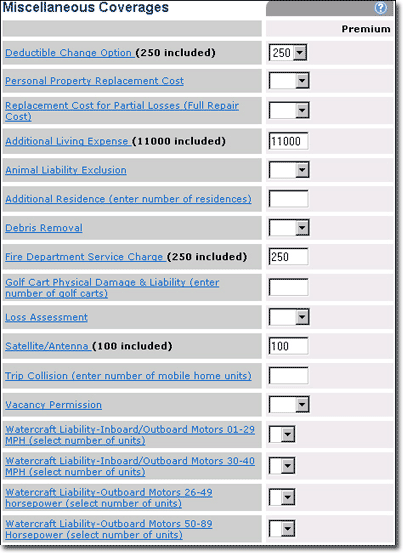
Do one of the following:
Answer the Special Texas Roof Questions if the property is located in Texas.
Complete the Credits/Surcharges form if applicable.
Complete the Scheduled Personal Property form if applicable.
Click Update Quote to view a revised premium or Next to continue and follow the steps to Provide Underwriting Information.
If Next is clicked, the Underwriting page opens and the premium displayed atop the page is updated.
The Special Texas Roof Questions apply only to property insured in the state of Texas.
To answer Texas Roof Questions:
Select answers from the drop-down lists for Type of roof covering and Roof Rating. Then enter the year the roof was installed.
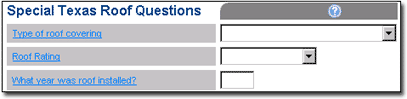
Do one of the following:
Complete the Credits/Surcharges form if applicable.
Complete the Scheduled Personal Property form if applicable.
Click Update Quote to view a revised premium or Next to continue and follow the steps to Provide Underwriting Information.
If Next is clicked, the Underwriting page opens and the premium displayed atop the page is updated.
The Credits/Surcharges form provides a place for you to note any additional conditions that could affect insurance cost. Credits and Surcharges vary by state.
To determine credits and surcharges:
Select Yes from the list(s) if the condition described in the question(s) is true (a blank selection defaults to No).

Do one of the following:
Complete the Scheduled Personal Property form if applicable.
Click Update Quote to view a revised premium or Next to continue and follow the steps to Provide Underwriting Information.
If Next is clicked, the Underwriting page opens and the premium displayed atop the page is updated.
The Rate, Quote and Submit system allows you to schedule personal property. However, if any of the following conditions is true, the system generates a Do Not Bind message and you must attach a memo and submit the application with appraisals:
The total value of all items in all categories is greater than $20,000
The value of any single item other than jewelry is greater than $2,500
The value of any single jewelry item is greater than $5,000
To schedule Personal Property:
Select Yes to answer the question Do you want to schedule any personal property? (The default is No.)

If you answer Yes, the Scheduled Personal Property form opens with the personal property categories.
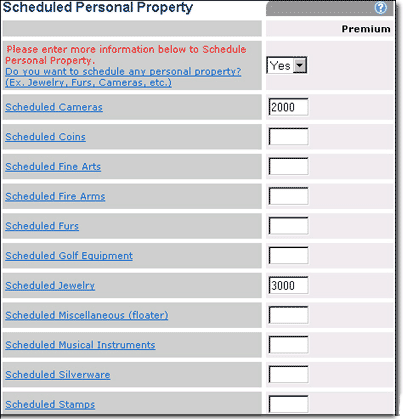
Enter total values of personal property to be insured for each applicable category.
If a specific peril (i.e., hail) has a higher deductible than the all other peril deductible, it is displayed here.

If a specific peril, such as. wind, is excluded from coverage it is displayed here.

Click Update Quote to view a revised premium or Next to continue.
If Next is clicked, the Scheduled Personal Property Detail form opens.
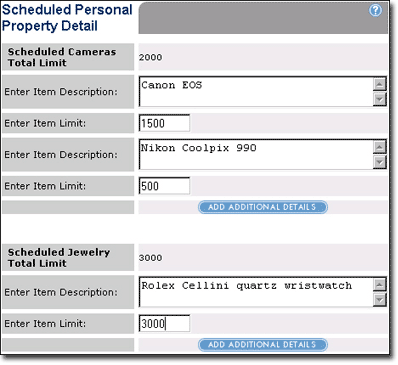
For each item in a category, for example, cameras, enter an item description and the item limit. Click ADD ADDITIONAL DETAILS to add more than one item in a category.
|
The sum of the individual item limits must match the category limit previously entered in the Scheduled Personal Property form. If a discrepancy exists, adjust either the category sum or the item limits. |
This section contains the value of the Manufactured Home determined by Marshall and Swift Boeckh (MSB), based on the specifics of the home entered on the Basic Information page.
The Replacement Cost is the same value as Reconstruction Cost with Debris Removal on MSB’s RCT Express site.
The Actual Cash Value is the same value as RC with Historical Depreciation on MSB’s RCT Express site.
If you have made any changes to the home or un/attached structures on MSB’s RCT Express site, you must calculate and save the new values on RCT. Then click the REFRESH VALUES FROM MSB. This will import the new values into modernLINK.
The GO TO MSB COST ESTIMATOR button opens a new browser window and takes you to the home valuation for this quote on MSB’s RCT Express site.
The View MSB Report (pdf) opens a PDF of the home valuation for this quote from MSB’s RCT Express site. You may save a copy of this & share it with the customer.
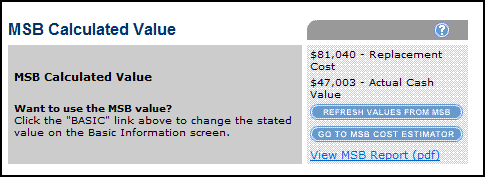
Click Next to continue and follow the steps to Provide Underwriting Information.
The Underwriting page opens and the premium displayed atop the page is updated.