| |
 Contract Holder setup is performed by American Modern personnel. Editing this information requires a Profile Administrator security profile.
Contract Holder setup is performed by American Modern personnel. Editing this information requires a Profile Administrator security profile.
The Add New Contract Holder page provides a place for you to enter the initial information that identifies the Contract Holder you are adding. After you enter the initial information and click Next, the system performs a search to check if the Contract Holder already exists. If a Contract Holder is found that possibly matches, you can select the Contract Holder from the Possible Match list or click Add As New to add the Contract Holder as a new entity .
As you step though the Contract Holder setup, you return to the setup menu to move to the next section.
Click here to see an example of a completed Contract Holder setup menu.
To enter Setup Information:
Select the type of Contract Holder, Business or Individual.

Complete the business or individual setup form.
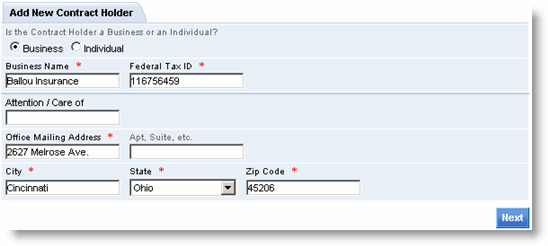
Contract Holder business setup fields include:
|
Field |
Description |
|
Business Name |
The name of the business. This name should be the same as the licensee name for the CH's resident state. |
|
Federal Tax ID# |
The federal tax identification number. |
|
Attention / Care of |
Special handling directions. |
|
Office Mailing Address |
Business's mailing street address. |
|
(Apt. , Suite, etc.) |
Business's mailing suite number or additional address info. |
|
City |
Business's mailing address city. |
|
State |
Business's mailing address state. |
|
Zip Code |
Business's mailing zip code. |
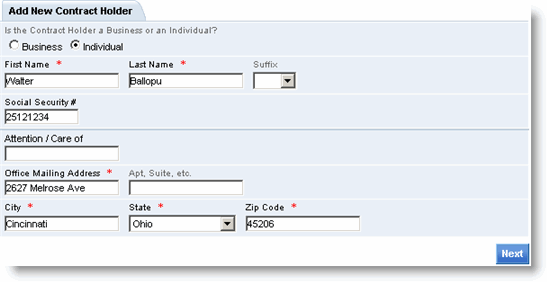
Contract Holder individual (person) setup fields include:
|
Field |
Description |
|
First |
Individual's first name. |
|
Last |
Individual's last name. |
|
Name Suffix |
Individual's name suffix. |
|
Social Security Number |
Individual's social security number. |
|
Attention / Care of |
Special handling directions. |
|
Office Mailing Address |
Individual's office mailing street address. |
|
(Apt., Suite, etc.) |
Suite number or additional address info. |
|
City |
Individual's office mailing address city. |
|
State/Province |
Individual's office mailing address state or province. |
|
Zip/Postal Code |
Individual's office mailing zip code. |
Click Next.
The system searches for the Contract Holder. If no match is found, you are prompted to search again or you can add the new Contract Holder. If possible matches are found, they are listed and you can select the matching entry to copy information to the following Client Information page.
Click Add As New to continue adding the new Contract Holder or select a matching entry to copy the preexisting client information over to the record you are adding.
The Client Information page opens showing the new system-generated Agent Number assigned to the Contract Holder.
Follow the steps to add Client Information.