| Approve and Submit the quote |
| Decline the risk |
| Update the Processing Notes |
| Return the quote to your Review Submitted Quotes list |
The Underwriting Review page is a one-page summary of the quote that enables authorized users to examine the underwriting issues of pending applications that are in Submitted to GA or Submitted to Home Office status. The applications can then be approved and submitted or declined.
The Underwriting Review page contains underwriting-related information, such as underwriting questions answered Yes, Boeckh valuation discrepancies and memos from the originator. The following information is also displayed to help you with your approve/decline decision:
Memos are displayed in the Memos box down on the right side of the page. All memos attached to the application are displayed.
The Loss History Info fields display if loss information was entered on the Underwriting page.
To make changes to Loss History prior to submitting the quote, return to the Underwriting page.
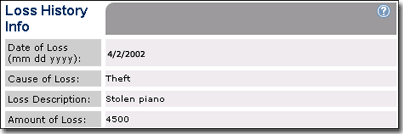
The Dwelling Info fields display information about the property being insured.
To make changes to unit information prior to submitting the quote, return to the Unit page.
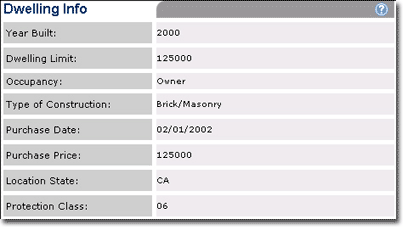
The Coverage Info fields display the selected coverage options for the quote.
To change coverages prior to submitting the quote, return to the Coverages page (selecting a different program on the Eligible Programs page also changes coverages).
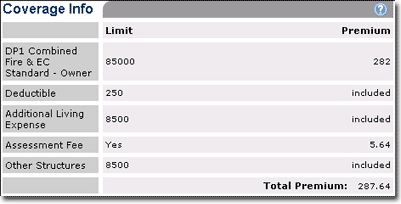
The Quote Info fields display information about the current quote.
To change the Policy Term prior to submitting the quote, return to the Eligible Programs page.
To change the Effective Date prior to submitting the quote, return to the Basic Information page.
Quote ID, Date of Quote and Policy Number are system-generated and cannot be changed.
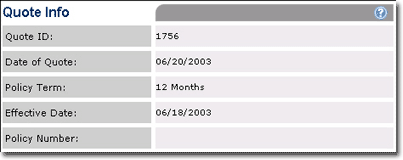
The Billing Info fields display the billing options selected for the current quote.
To makes changes to the billing information prior to submitting the quote, return to the Billing page.
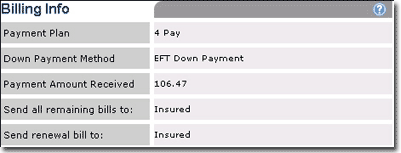
To review the quote:
Do one of the following:
To approve and submit the quote:
If desired, update or attach a memo to provide documentation explaining your decision (Memo box is on the lower right portion of the screen).
Click Submit at the bottom of the page or in the page menu bar.
The quote is submitted and a policy number displays. The quote status changes to Pending Issuance and it is automatically removed from your Review Submitted Quotes list.
|
If the quote has a Declined Risk status and is being re-submitted click Submit on the page menu bar to approve the quote. There is no Submit button on a declined quote. |
To decline the risk:
To avoid phone calls, it is advisable to update or attach a memo to provide documentation explaining your decision (Memo box is on the lower right portion of the screen).
Click Decline Risk at the bottom of the page.
The page refreshes and the Reason for Decline list appears.
Select a reason for declining the risk.
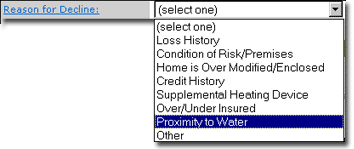
Reasons include:
Loss History. The details entered in the Loss History indicate an unacceptable risk.
Condition of risk/premises. Homes in poor condition and/or don't show pride of ownership indicate an unacceptable risk.
Home is over modified/enclosed. Homes with site built additions that exceed the size of the manufactured home or Homes with several additions and totally enclosed indicate an unacceptable risk.
Credit History. The applicant's credit history is unacceptable.
Supplemental Heating Device. A supplemental heating device not meeting the proper clearances or standards indicates an unacceptable risk.
Over/Under Insured. A manufactured home limit over or under the appropriate insurance to value indicates an unacceptable risk.
Proximity to water. The property's proximity to water indicates an unacceptable risk.
Other. Reasons not specified above.
The quote is redisplayed with the reason for decline. The status changes to Declined Risk and it is automatically removed from your Review Submitted Quotes list.
Click in the Processing Notes text box and enter some text related to the workflow, such as "Reviewed by Sue," "Referred to Jane," or "Approved by John." Processing Notes are not viewable by the originator.
![]()
To return the quote to your Review Submitted Quotes list without taking action to approve or decline, click Return to the Quote List.
The Review Submitted Quotes list opens and the quote status returns to Submitted to GA or Submitted to Home Office.
To return the quote to your Review Submitted Quotes list:
To return the quote to your Review Submitted Quotes list without taking action to approve or decline, click Return to the Quote List. The quote status returns to Submitted to GA or Submitted to Home Office.