The Other Endorsement Requests page enables you to change information for the current policy related to Unit Information, Billing, Coverage changes and Cancellations (see note below).
|
Only cancellation requests for one of the following can be submitted via modernLINK; (1) issued with the wrong effective date*, (2) issued in error*, (3) possession of unit did not occur* or (4) re-writing policy through modernLINK. *Documentation supporting these reasons must be retained in your office. All other reasons for cancellation require a signature. In those cases, send the request with the included signature to the underwriting authority. |
To submit Billing, Unit Info, Coverage or Cancellations (as noted above) endorsement requests:
Follow the steps to search for and open the policy you wish to change.
On the Policy Inquiry Summary page, click Request Change on the Current Billing, Unit Info, or Coverage tab.
Complete the Other Endorsement Requests form.
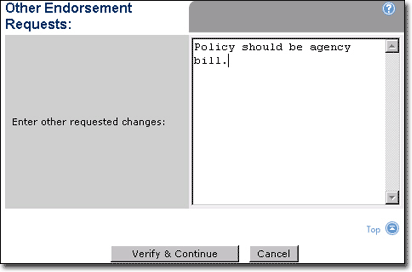
The following examples illustrate sample wording for the types of endorsement requests you can submit from this page:
Current Billing - 1) Change to 4 pay. 2) Policy should be agency bill.
Unit Info - 1) Unit 1 purchase date should be 1999. 2) Serial number for number for Unit 1 is 88V29PO42.
Coverage - 1) Increase coverage from 50,000 to 60,000. 2) Increase liability from 50,000 to 100,000. 3) Decrease deductible from 250 to 100.
Cancellations - Policy issued with wrong effective date. New policy is 077111111111 with correct effective date.
|
Verify the entered information on this page before clicking Verify & Continue. If you click the button and the information you entered is incorrect, you will have to delete the incorrect endorsement and generate a new one. |
Click Verify & Continue.
The Endorsement Request Summary page opens.
Do one of the following:
To submit the endorsement request:
Enter the Endorsement Effective Date.
![]()
Complete the Submitter Contact Information form.
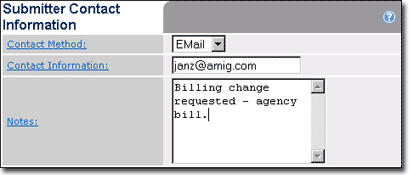
Click Submit.
![]()
The endorsement request is submitted to a processor for review and the success message window opens.
Click OK.
The Policy Inquiry Search page opens.
To request additional changes to the current policy:
Click Additional Changes.
![]()
The Summary page opens and you can make additional changes.
Click Verify & Submit when finished making changes and then follow the steps above to submit the endorsement request for review.
![]()
To delete a change from the current endorsement request:
Click Delete on the requested change tab.
![]()
The Endorsement Request Summary page is redisplayed minus the endorsement.
To cancel the endorsement request:
Click Cancel on the page menu bar.
![]()
All endorsements you have entered are deleted and the Summary page for the current policy is redisplayed. (If you made a coverage change, the Coverage page is redisplayed.)