The Endorsement Request: Lienholder Info page enables you to add, change, delete or replace lienholder information for the current policy.
To add/change/delete/replace lienholder information:
Follow the steps to search for and open the policy you wish to change.
Click OTHER PARTIES in the page navigator.
![]()
Click the link in the Lienholder tab to select an endorsement option.
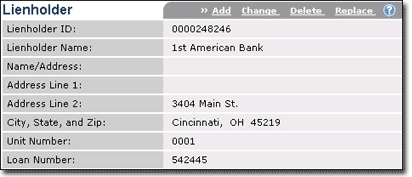
Endorsement options include:
Add - click this link to add a new lienholder to the current policy. (This option is available only when there is no current lienholder.)
Change - click this link to change the current lienholder info.
Delete - click this link to delete the current lienholder info.
Replace - click this link to delete the lienholder and replace it with a new one.
Complete/update the Endorsement Request: Lienholder form.
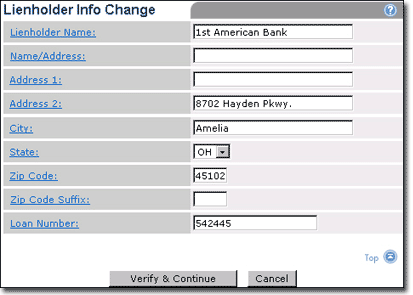
Lienholder Info includes:
|
Label |
Description |
|
Lienholder Name |
Name of the financial institution or individual that advances funds to the policyholder to purchase a unit and that holds the title to the unit until the funds are repaid. |
|
Name/Address |
The lienholder's name or address overflow information. |
|
Address 1 |
The lienholder's mailing street address. |
|
Address 2 |
The lienholder's mailing street address or address overflow. |
|
City, |
The lienholder's mailing city. |
|
State |
The lienholder's mailing state. |
|
Zip |
The lienholder's mailing ZIP code. |
|
Zip Code Suffix |
The lienholder's four-digit mailing ZIP code suffix. |
|
Loan Number |
Number assigned to a loan by a financial institution. |
|
Verify the entered information on this page before clicking Verify & Continue. If you click the button and the information you entered is incorrect, you will have to delete the incorrect endorsement and generate a new one. |
Click Verify & Continue.
The Endorsement Request Summary page opens.
Do one of the following:
To submit the endorsement request:
Enter the Endorsement Effective Date.
![]()
Complete the Submitter Contact Information form.
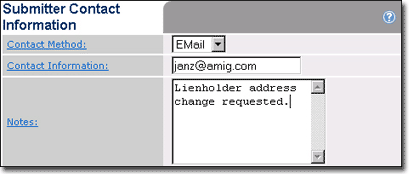
Click Submit.
![]()
The endorsement request is submitted to a processor for review and the success message window opens.
Click OK.
The Policy Inquiry Search page opens.
To request additional changes to the current policy:
Click Additional Changes.
![]()
The Summary page opens and you can make additional changes.
Click Verify & Submit when you finish making changes and then follow the steps above to submit the endorsement request for review.
![]()
To delete a change from the current endorsement request:
Click Delete on the endorsement tab.
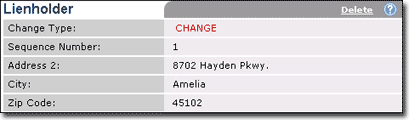
The Endorsement Request Summary page is redisplayed minus the endorsement.
To cancel the endorsement request:
Click Cancel on the page menu bar.
![]()
All endorsements you have entered are deleted and the Other Parties page for the current policy is redisplayed.