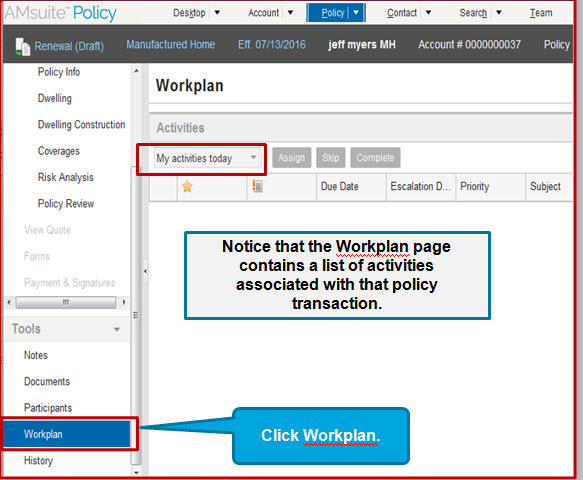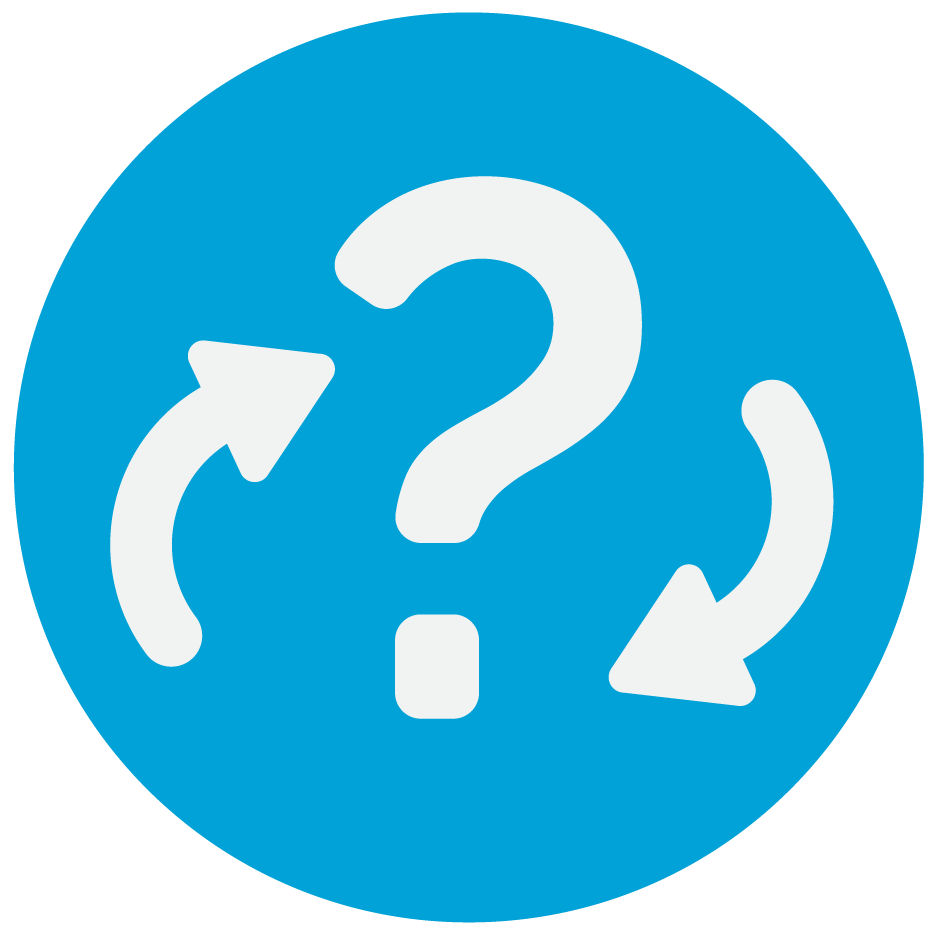Page Overview
This page includes activities that are assigned to you individually - they require an action to be taken.
Activities will remain in your list until you complete them or re-assign them.
Note: You may have additional activities (a.k.a diaries) in modernLINK and remember to check them in the action items.
Filter Options
Click the drop-down arrow to view filter options. You may have to select All open to view all activities.
Page Navigation Arrows
If there is more than one page, use the navigation arrows to view multiple pages.
How to Open and Activity
Click the subject line to open an activity to review its details.
How to Close an Activity
Option 1 - Close in My Activities Page
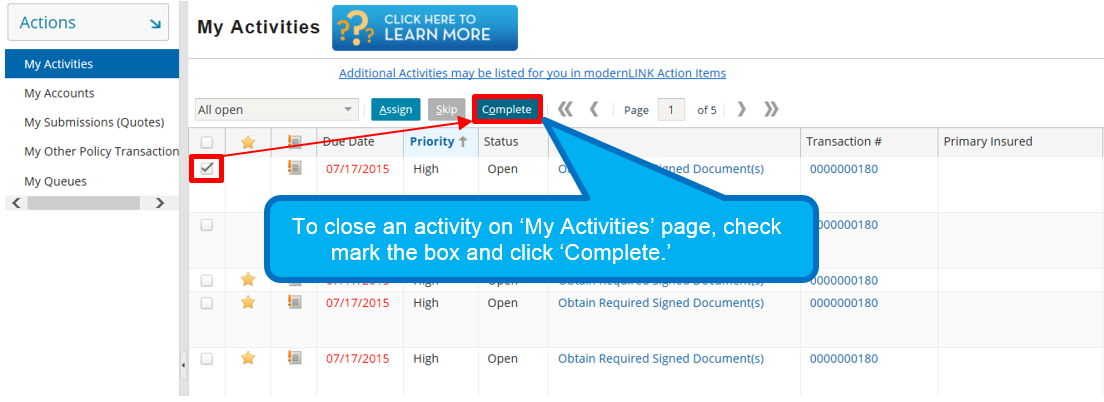 Confirm that the work is complete before closing the activity. On the My Activities page, check the box you wish to close. Click Complete.
Confirm that the work is complete before closing the activity. On the My Activities page, check the box you wish to close. Click Complete.
Option 2 - Close in 'My Activities Workspace'
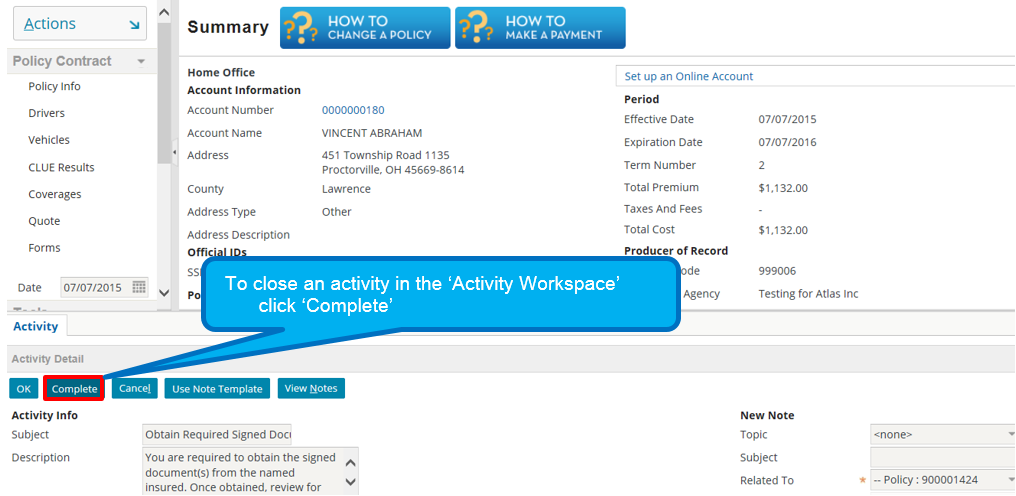
In the My Activities Workspace select Complete. Keep in mind that closing an activity does not ensure that the work associated with the activity has been completed. Always confirm that the work is complete before closing the activity.
Sorting Table
The My Activities table can be sorted by each column. Click the filter option next to the column title and select the option of your choice.
and
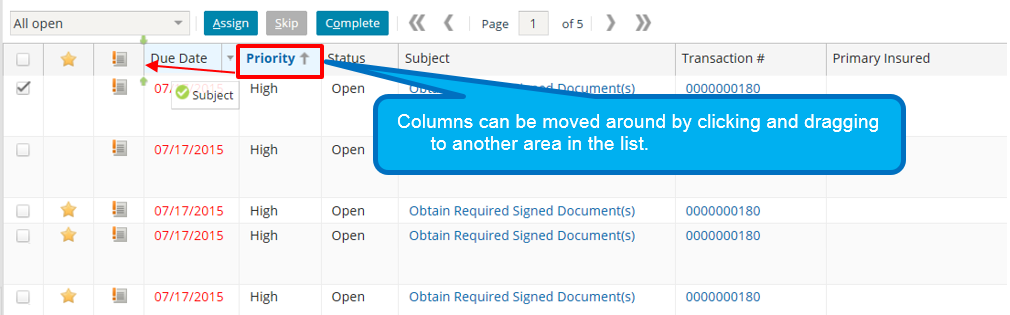
Columns can also be moved around by click and dragging to another area in the list.
Searching Activities
Activities can be searched for in the Search tab and then by Activities. You can view completed, open, and even cancelled activities by the user ID.
Assign Activities to User, Group, or Queue
Check the box for the actiivity you wish to assign, then select Assign.
There are two options on how to assign activities.
Option 1 - Assign from List
First mark the circle for Select from list: Then use the drop-down tab to view all available options.
Option 2 - Find user, group, or queue.
First mark the circle for "Find a user, group, or queue:" Next use the Search For drop-down tab to select from which criteria you wish to choose.
Next fill out your search information and select Search. From the results, click Assign to assign acitivity to that user.
The Workplan
You can also view activities on the Workplan associated with a specific policy transaction.
Click Workplan in the Sidebar menu. The Workplan page appears. Notice that the Workplan page contains a list of activities associated with that policy transaction.