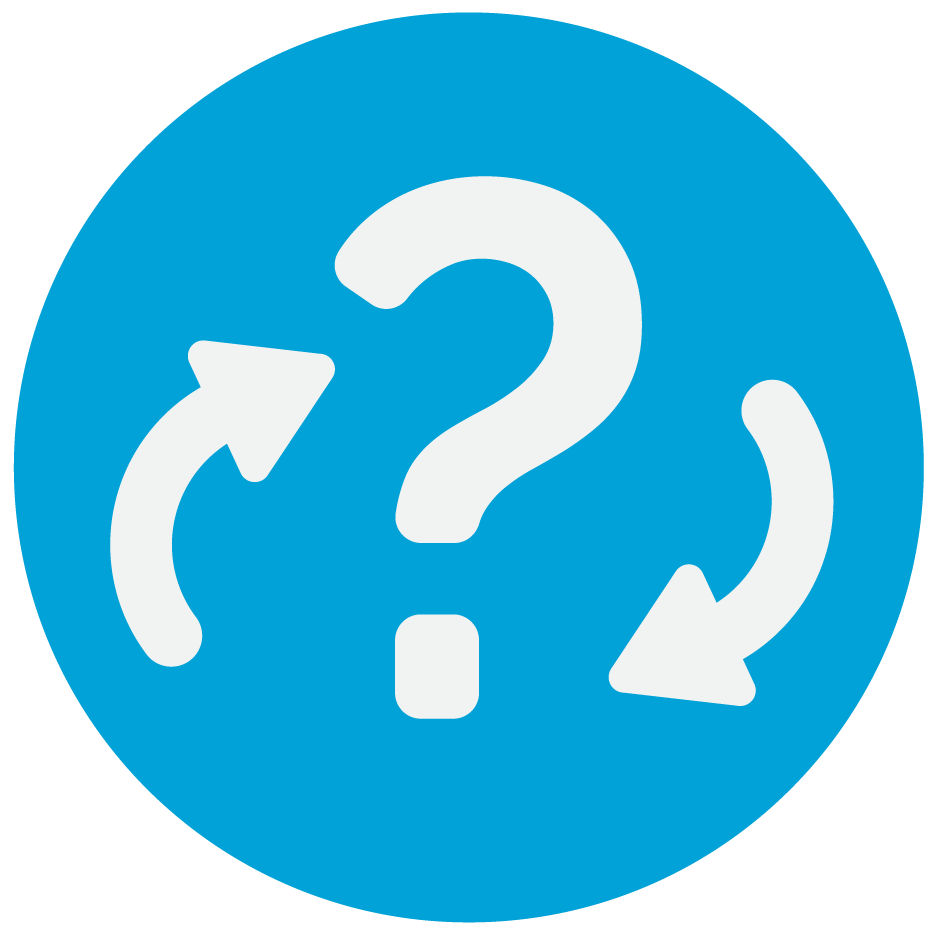| 1 |
An account is a person or organization with the intention to obtain a quote or hold a policy with American Modern. The purpose of an account is to see a clear overview of multiple submissions and/or policies.
It is important to note that accounts must be created first before being able to quote submissions.
- When you are creating an account you can either enter information for a company or for a person. Fill out only the one that applies to your situation.
- When searching the account, you have the option for a general search or for an exact match. If you are uncertain about the spelling, uncheck the First name is an exact match box or the Last name is an exact match box.
- Before creating an account, AMsuite is designed to search for previous accounts to avoid creating duplicates in the system. If your search does not turn up any matches, you then will be able to create a new account with the information you have already provided. If the search returns a match, you are then able to proceed with the previously created account.
- After all the information is filled in, click Search. This will then take you to the next page of account matches, or will allow you to create a new account.
| 2 |
If the search finds no other accounts under this name, the Create New Account button appears at the bottom of your screen. Click Create New Account.
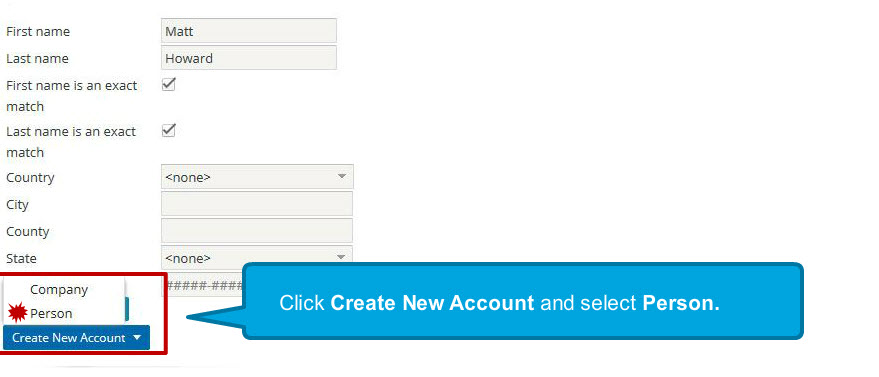
- The system stores the search information you already entered so you do not have to reenter your customer’s name.
- Fields with asterisks must be completed to continue with new account creation. Enter all required information.
| 3 |
After entering the required information, scroll to the bottom of your screen. Enter the producer code in the Producer Code search field or click the search icon to locate one. Producer codes are six digits for direct producers and 12 digits for sub-producers. Sub-producer codes contain a hyphen.
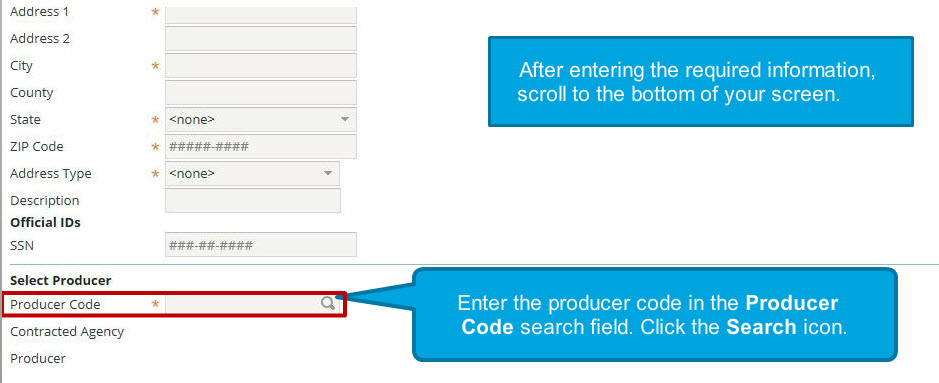
| 4 |
From the Producer Codes page, you can search for a producer or select a pre-generated producer code. Select the appropriate Producer Code.
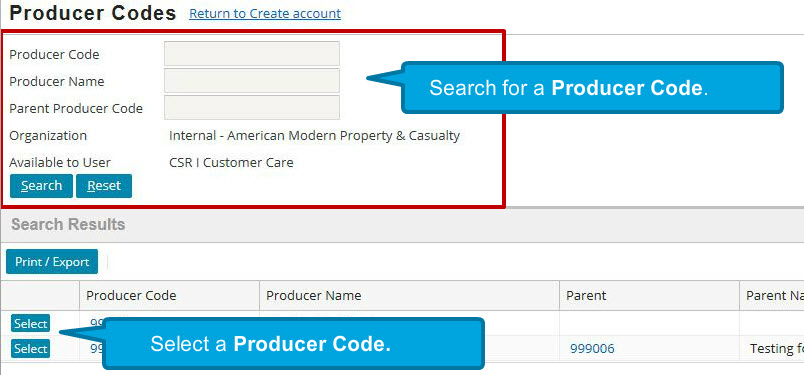
Click Update to save the new account.
| 5 |
When starting a new Quote you need to start a new Submission. To do this first click Actions on the top left, then go down to the New Submission (Quote) page. From there you can proceed to fill out the mandatory information for a policy quote.