| |
Until all of modernLINK is updated to the Next Generation version, Underwriting Authorities have different meanings, depending upon whether a quote is submitted from Next Generation or Classic modernLINK.
|
Underwriting Authority |
Classic |
Next Generation |
|
Full |
Processors having Full authority can override the Do Not Bind notifications generated by modernLINK and submit quotes requiring a valid underwriting exception |
Processors can submit clean quotes for issuance. Quotes requiring an valid underwriting exception can be submitted for approval. |
|
Standard |
Processors can submit clean quotes for issuance. Quotes requiring an underwriting exception can be submitted for approval. |
Processors can submit clean quotes for issuance. Quote requiring an underwriting exception can be submitted for approval. |
|
Quote Only |
Processors can only quote. |
Processors can submit quotes for approval. |
|
Submit to Underwriting |
All quotes are submitted to the processor’s Underwriting Authority for approval. |
All quotes are submitted to the processor’s Underwriting Authority for approval. |
The user Underwriting Authority cannot exceed Underwriting Authority assigned to the parent licensed entity. Product Underwriting Authority must be assigned at the user level in order for the user to quote a given product.
To assign User Product Underwriting Authority:
Select the product from the Select Product list. Choose Select All to assign one underwriting authority to all products at once.
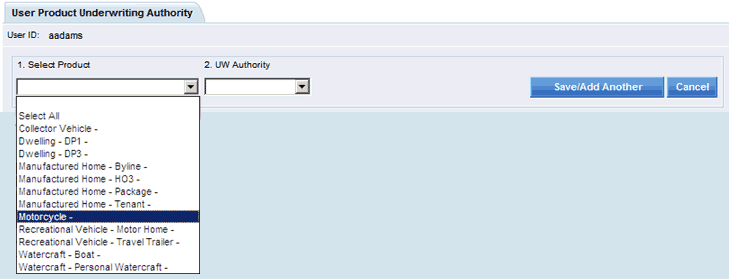
Select the Underwriting Authority from the UW Authority list.
Click Save/Add Another.
The page refreshes showing the assigned Underwriting Authority.
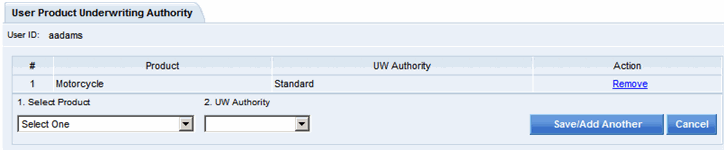
Click Return to Menu when you are finished setting up underwriting authority for each product to be authorized.

The Setup menu opens.
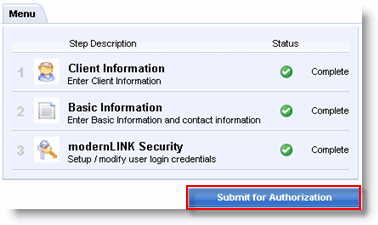
Click Submit for Authorization.
The confirmation page opens.

 This confirmation applies only to the submission of the Processor setup. If you are adding a Processor as part of setting up an SPO or CH, you must still submit the setup of the organization.
This confirmation applies only to the submission of the Processor setup. If you are adding a Processor as part of setting up an SPO or CH, you must still submit the setup of the organization.
Click Return to Agency Administration Home Page to return to the AMS home page.
The username and a system-generated password are e-mailed to the user the next day or on the Ac tivation Date Specified on the Basic Information page.