Password Help
Frequently Asked Questions (FAQ)
Click on the item below to view details for assistance.
1.1 Receiving “your session has timed out” immediately after logging into modernLINK?
1.2 How do I reset my password?
1.3 What do I do if I do not receive my password reset email?
1.4 I just changed my password and it’s telling me incorrect login.
1.5 What are the Password Requirements?
1.1 Receiving “your session has timed out” immediately after logging into modernLINK?
1. Delete Cookies and Browsing History
a. You first need to bring up the screen to delete browsing history. There are three ways to do this:
i) Click on Tools, then click Delete Browsing History
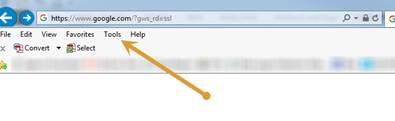
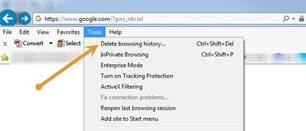
ii) Click on the Settings Icon in the top right, then click Internet Options. Then click Delete Browsing History.
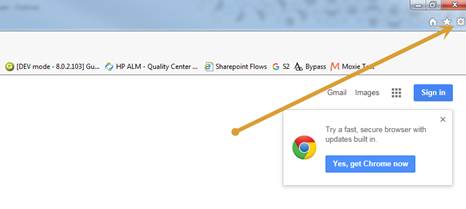
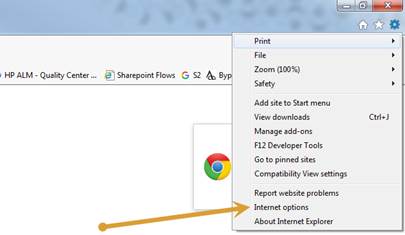
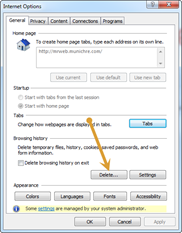
iii) On your keyboard, press Ctrl + Shift + Del.
Once the screen comes up, check the necessary items and click Delete at the bottom.
Note: Please be sure to only check the boxes shown in the screen shot below.
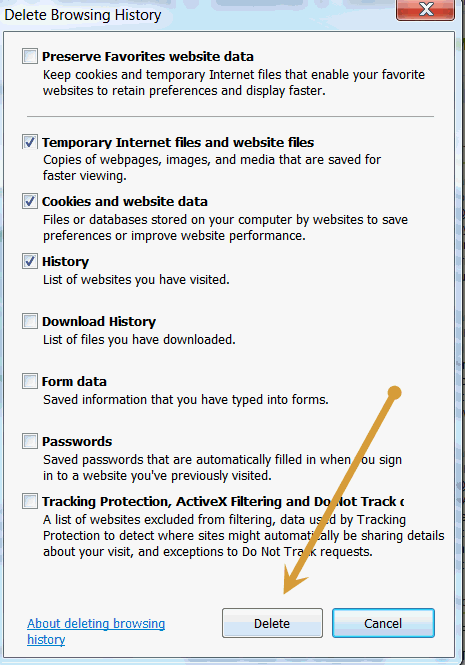
2. Delete Favorite link
a. Right click on the link in your favorites bar or list and delete your modernLINK favorite url
3. Type amsuite.amig.com in url and re-save it as a favorite before you log in again
1.2 How do I reset my password?
1. Click on the hyperlink of “Did you forget your password?”
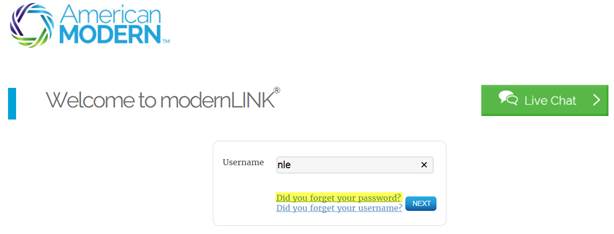
2. After you click the link, you should be taken to the below page.
a. NOTE: - If you are not taken to the below page, please walk through the above steps using Google Chrome if you have it.
3. You must enter your username (you do have to type it in), and enter the captcha image information. Then click next.
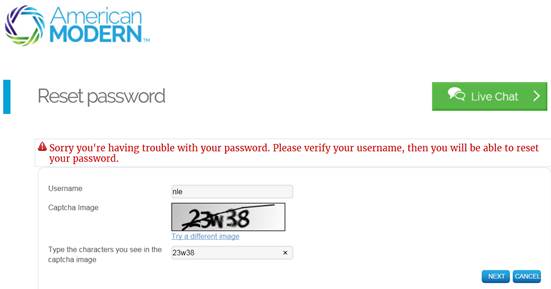
4. The next page is security questions. You can leave the answer as “yes” then answer the two security questions. After answering both, click next.
a. If you cannot answer your security questions, you have two options;
i. Choose “No” and click next and an email will be sent to the email address we have on file for you which walks you through resetting up the password.
ii. Click on the following link to reset your security questions, https://amsuite.amig.com/eidp/error_help.jsp
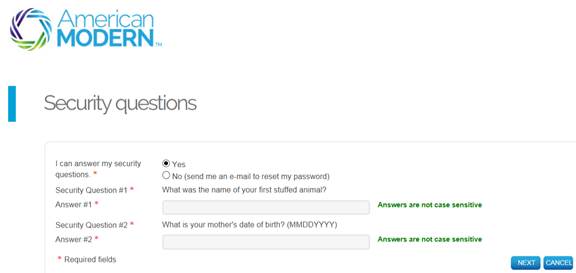
5. If the answers are accepted, it will take you to this next screen, where you will be able to enter a new password. Then click next.
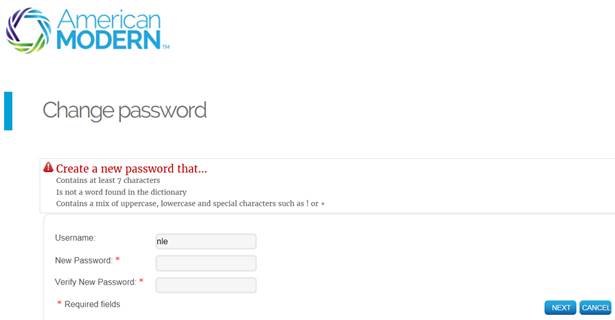
6. After you enter your new password in the new and verify password fields, and hit next, you get the screen below. We recommend that you do not click this link. Please just close out of this page, open a new internet page, and go back to amsuite.amig.com. Then you should be able to log in with your new password.
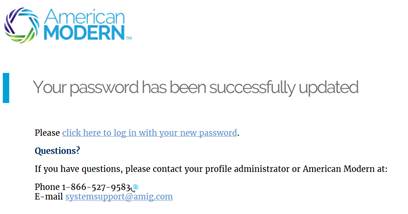
1.3 What do I do if I do not receive my password reset email?
1. Follow steps under 1.2 above for self service
a. If you are not able to answer your security questions and you are not receiving an email, click on the “Live Chat” option on the modernLINK login page or contact us at 800-543-2644.
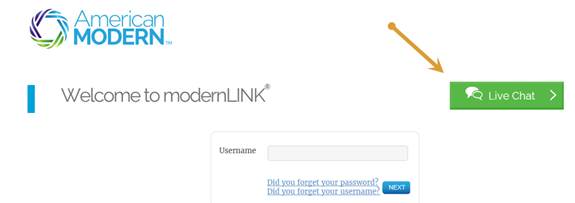
1.4 I just changed my password and it’s telling me incorrect login.
a. Clear Cookies
i. See directions under 1.1
b. Delete Favorite link
i. Right click on the link in your favorites bar or list and delete your modernLINK favorite url
ii. Type amsuite.amig.com in url and re-save it as a favorite before you log in again
1.5 What are the Password Requirements?
a. Contains at least 7 characters
b. Is not a word found in the dictionary
c. Contains a mix of uppercase, lowercase and special characters such as ! or +
1.6 Still having trouble?
a. You can chat with us by clicking on the "Live Chat" icon on the modernLINK log in page.
������������������������������������������������������